This page will explain how to send money using Interac e-Transfer.
*Note that images and user screens displayed are for illustrative purposes only, appearance will differ based on the participating financial institution. Consult your financial institution for more information.
Before you start, you’ll need:
- A Canadian bank account with a participating financial institution
- The email address and/or mobile telephone number of the person you are sending money to who must also have a Canadian bank account with a participating financial institution
- Access to your online banking through your financial institution
Here’s what to do:
-
Sign in to your financial institution’s online banking service.
-
Navigate to the option to send money using Interac e-Transfer.
-
Select the account that you will be sending the funds from.
-
Choose the recipient. If the recipient has a Canadian bank account and is registered for Interac e-Transfer Autodeposit, you will see their full legal name.
If this is the first time you are sending them money, you’ll have to add them to your list of recipients using their name, email address and/or mobile phone number. Be sure to verify these details are correct.
-
If the person receiving the money has a Canadian bank account but is not registered for Autodeposit, you’ll have to set up a security question they must answer to complete the transaction.
Make sure the answer isn’t obvious and do not share it in the Interac e-Transfer memo field. Here are a few tips for staying safe online.
-
Enter the amount you wish to send.
Transaction limits are set by your financial institution and are typically $2,000 to $3,000 per transaction. Please contact your financial institution for more information.
-
Follow the instructions provided. You’ll have a chance to confirm the details again before sending, including adding an optional message within the memo field. Once confirmed the money can be sent.
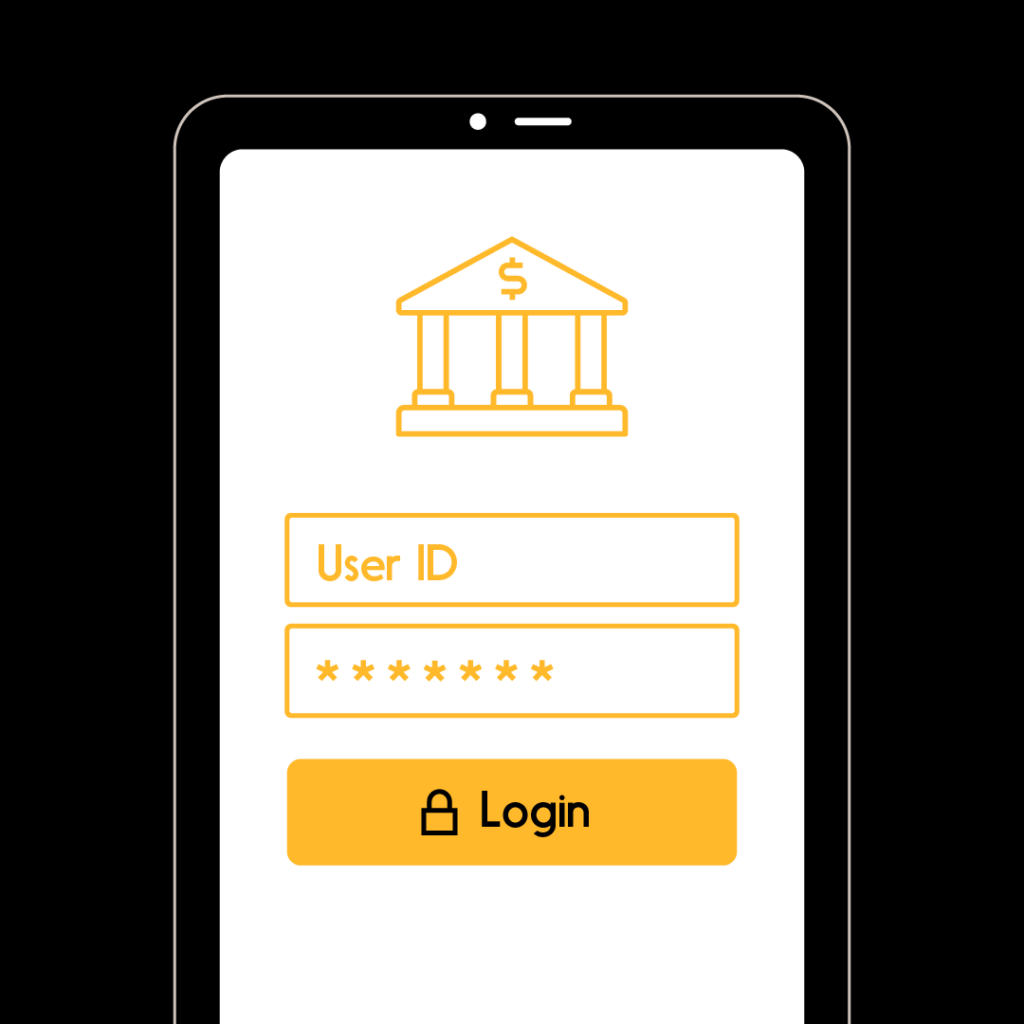


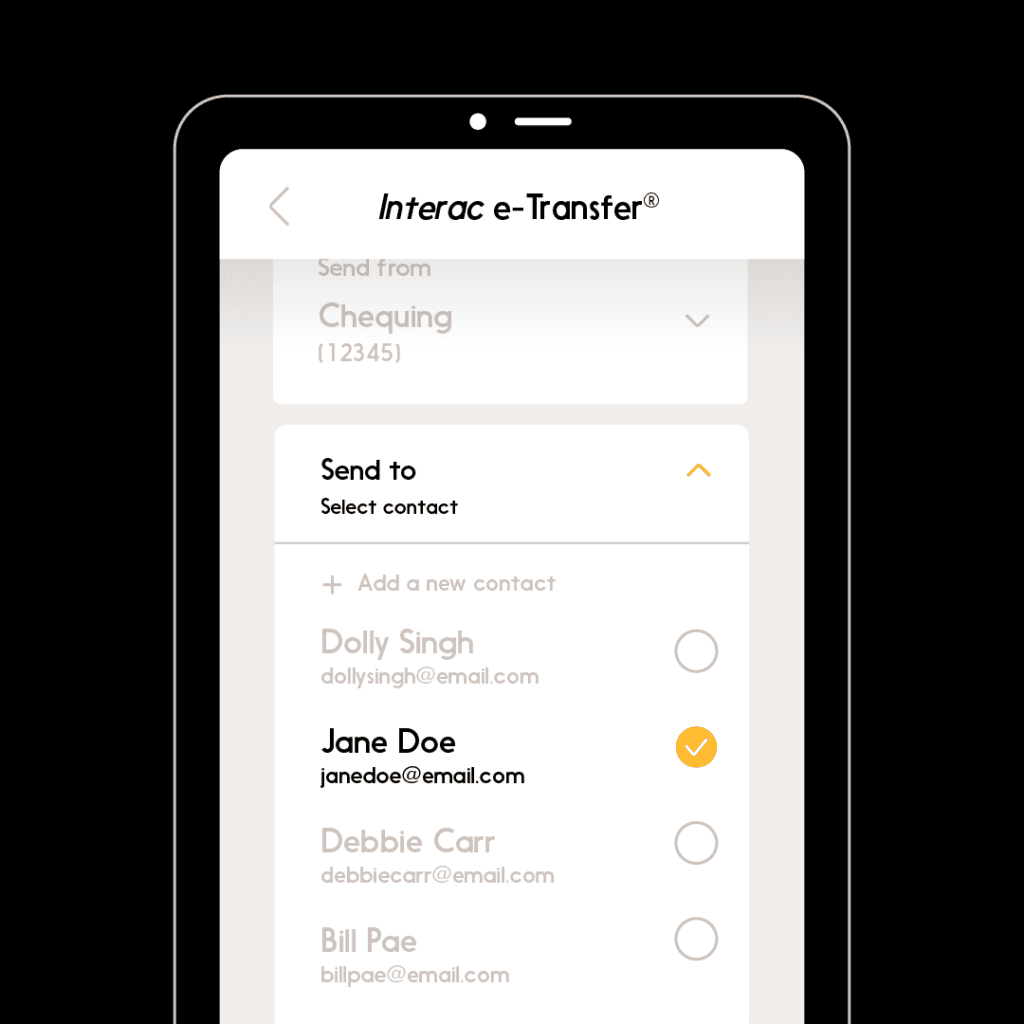



To learn more about what Interac e-Transfer can do to make your life easier, click here.


